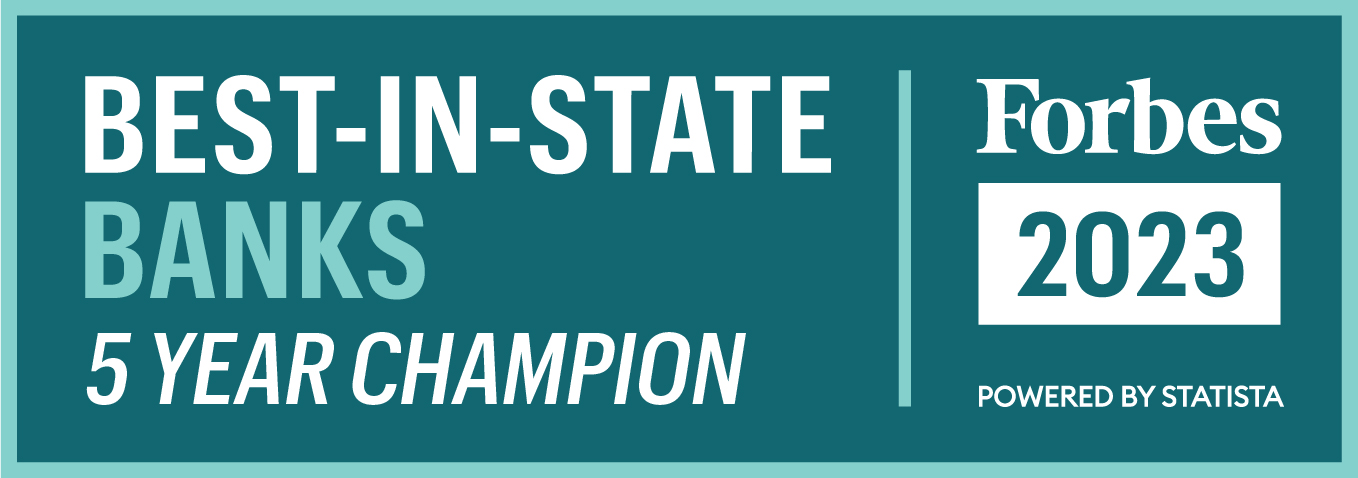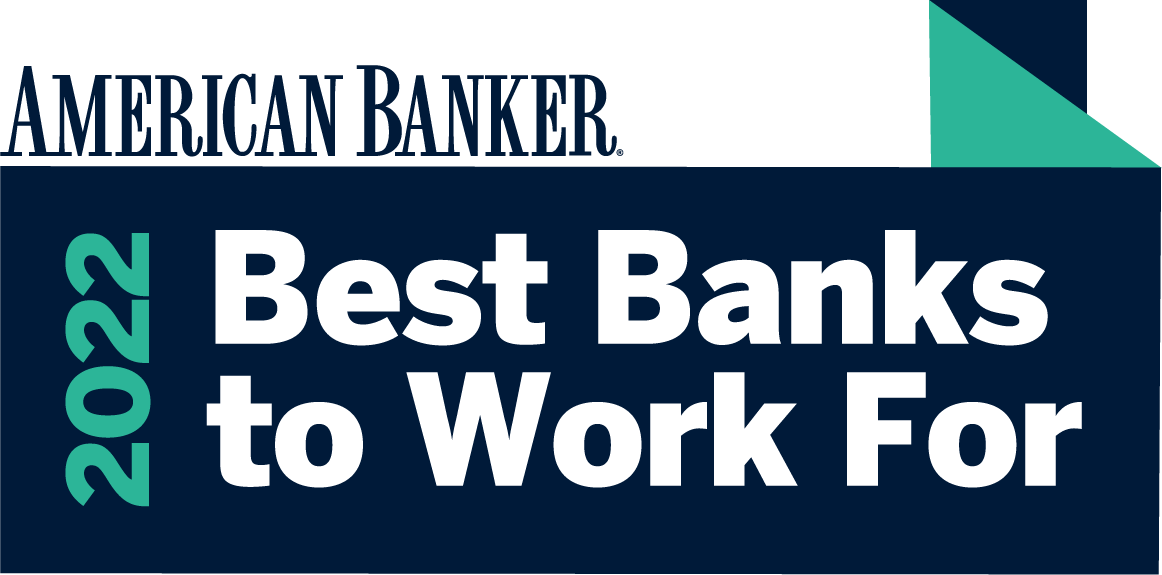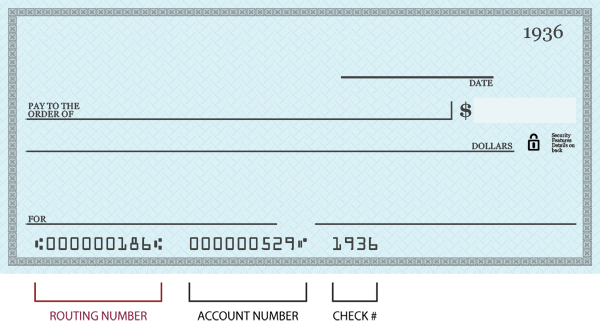Frequently Asked Questions
Consumer Online Banking
In addition to an Access ID and Password, the online banking system utilizes additional security to identify the user. Security Questions and Answers are gathered during the initial login and appear during the login process. Users are provided the opportunity to "remember" them by Registering the computer(s) that are commonly used for online banking access. We do not recommend that users register any public or non-secured PC, but registering a secure home or office computer will bypass the security question and answer process during login, providing faster access to your accounts.
Remove a Registered Computer
In order to remove a computer from being registered, follow these steps:
Windows XP/Internet Explorer
- Select Tools -> Internet Options -> General -> Browsing History -> Delete Cookies [or Delete All].
- Browse to C:Documents and Settings[NAME] Application DataMacromediaFlash Player#SharedObjects [MISC FILE NAME (All Letters)]. Remove the folder named "lakelandbank.com".
NOTE: In order to implement to new changes, close and re-launch the browser.
Consumer Online Banking support is available:
- Monday through Friday - 7:00 am to 8:00 pm ET
- Saturday - 8:30 am to 2:00 pm ET
- Sunday - 10:00 am to 2:00 pm ET
You may contact us by telephone at 866-224-1379.
E-Mail support is available at support at lakelandbank dot com
Online Banking profiles are protected by multiple levels of access protection. Passwords are user-defined, must be between 9 and 17 characters (including upper case and lower case letters, numbers and symbols), and are case-sensitive. Entering your password incorrectly 3 times will lock out your online banking access for 5 minutes. After that time, 3 additional attempts may be made, after which your account will be disabled. Users must contact us at 866-224-1379 to unlock online access.
When the Multifactor Authentication security questions are answered incorrectly 3 times, the online account is disabled and must be reset by contacting our support area.
The Online Banking system provides one-step export to your favorite financial management software, including Quicken©, QuickBooks© and spreadsheet applications such as Excel©.
To download transactions into your software application, choose ‘Export’ on the Transaction menu from the account you want to download. Choose the desired statement cycle (e.g. ‘Previous Statement’), then select ‘Intuit Quicken (.QFX)’, ‘Intuit QuickBooks (.QBO)’, or ‘Comma Delimited (.CSV)’ export format and click the Export button. When prompted with the download requestor, click “Open” to load the transactions directly into your financial management software.
Enroll for Consumer Online Banking today by visiting the Online Banking Enrollment Page and completing the enrollment form. After your application has been approved, you will be contacted via e-mail or mail with your Access ID and temporary password.
Or, visit your local branch of Lakeland Bank to complete an Online Banking Enrollment Form. After your application has been approved, you will be contacted via e-mail or mail with your Access ID and temporary password.
To enroll for Consumer Online Banking, you must have an account with Lakeland Bank, access to the Internet and a valid e-mail address.
Online Banking access is granted to each individual owner of an account. While joint account owners are both permitted access to their joint account, each party is assigned his/her own unique Access ID. Due to the distinct nature of online profiles, it is recommended that users do not share access, but rather each owner obtain his/her own login information.
Express Transfers/Payments initiated through the online banking and telephone banking systems before 6:00 p.m. Eastern Time on a business day are posted to your account the same day.*
NOTE: See Consumer Online Bill Pay cut-off times for bill pay posting deadlines.
* Transfers completed after this deadline on a Business Day, Saturday, Sunday or Bank holiday will be posted on the next Business Day.
This deadline may change on occasion as a result of system outages, bank closure due to inclement weather or other circumstances. We shall use our best efforts to post notice of any extended periods of non-availability on the website.
If you believe your online banking login information has been obtained by someone or another person has requested access to your account, you must contact our support center immediately at 866-224-1379.
The following browsers are supported by our Consumer Online Banking system:
Microsoft Windows OS (Windows 7 or higher; Windows XP is not supported):
- Microsoft Internet Explorer, version 9 or higher
- Mozilla Firefox, version 32 or higher
- Google Chrome, version 40 or higher
- Apple Safari, version 6 or higher
- Opera, version 26 or higher
Mac OS:
- Apple Safari, version 6 or higher
- Mozilla Firefox, version 32 or higher
- Google Chrome, version 40 or higher
- Opera, version 26 or higher
"BACK" BUTTON NOTE: Navigating through the online banking system with the browser's "Back" button is not permitted and will end your session. This prevents unauthorized access to a user's online banking session when used from a public computer.
"DOUBLE-CLICK" NOTE: All navigation, document and service links within the online banking system require only a single mouse click. "Double-clicking" may not be interpreted by the system correctly and may cause your online banking session to end.