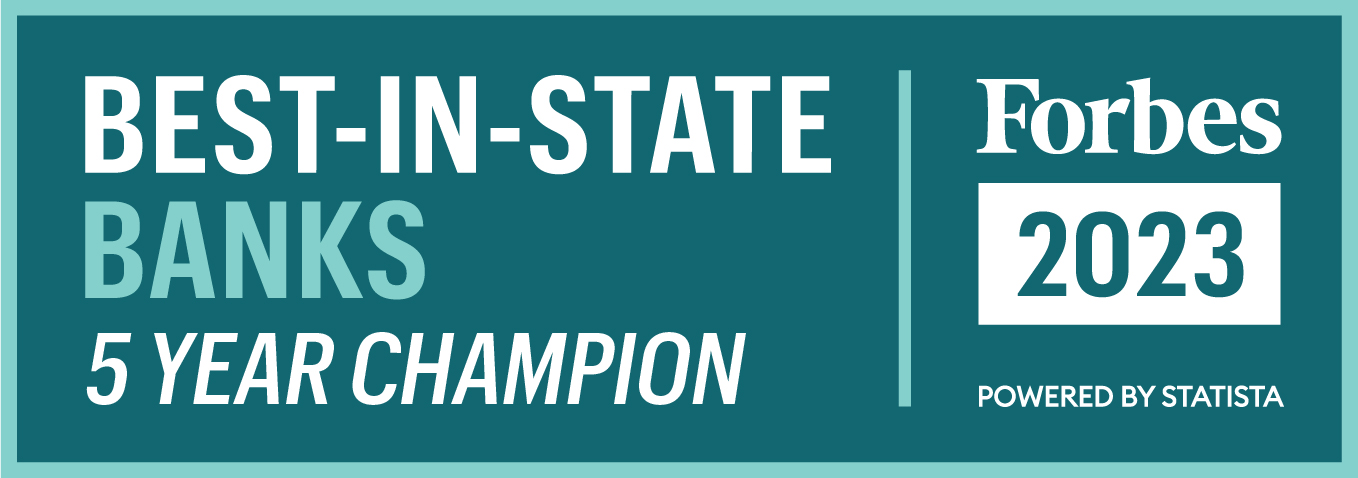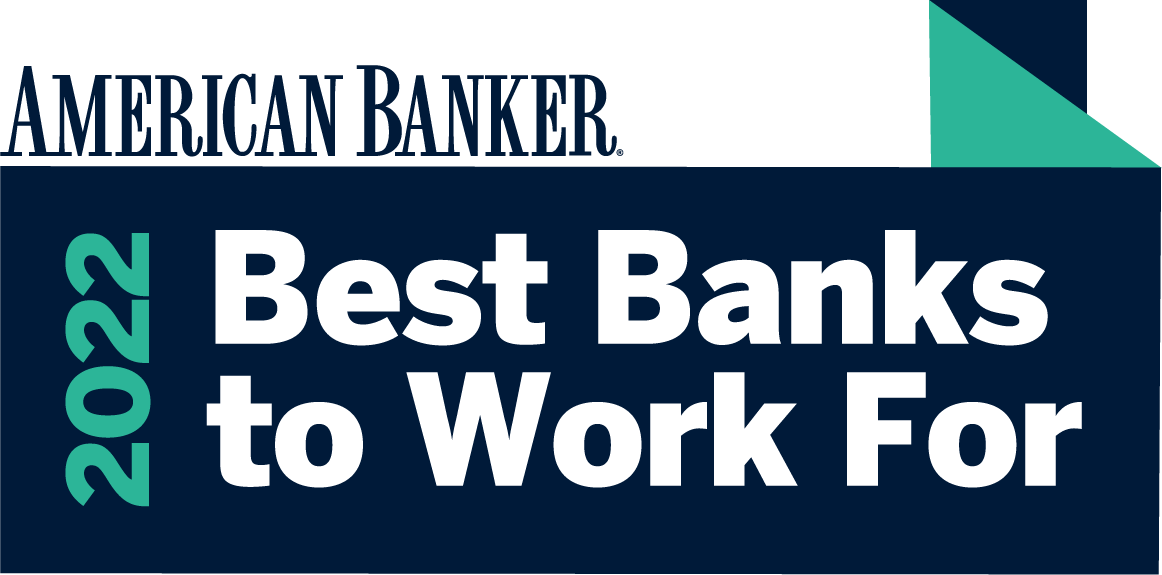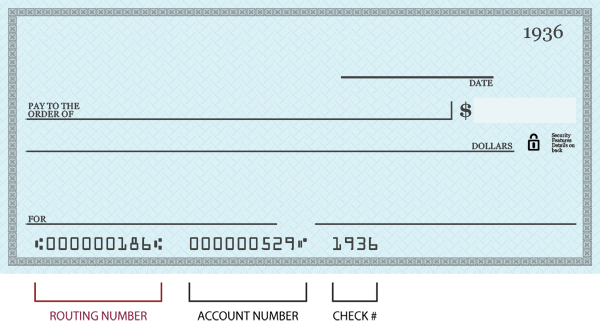Frequently Asked Questions
Business Online Banking
Templates are used to access different funds transfers through the online banking system. By default, a template is created for Internal Transfers (from one Lakeland Bank account to another under the same title/ownership). Using this template, a user may select the “from” and “to” account, as well as the amount and transfer date.
Additional templates may be created for routinely performed transfers (e.g. “Payroll Transfer” - from the general account to the payroll account) to increase efficiency and reduce data entry errors.
Wire Transfer and Tax Payment Templates can also be added.
The Online Banking system provides one-step export to your favorite financial management software, including Quicken©, QuickBooks© and spreadsheet applications such as Excel©. To download transactions into your software application, choose ‘Export’ on the Transaction menu from the account you want to download. Choose the desired statement cycle (e.g. ‘Previous Statement’), then select ‘Intuit Quicken (.QFX)’, ‘Intuit QuickBooks (.QBO)’, or ‘Comma Delimited (.CSV)’ export format and click the Export button. When prompted with the download requestor, click “Open” to load the transactions directly into your financial management software.
The following processing deadlines are in place for Business Online Banking transactions:
Transfers/Payments
Account Transfers/Payments initiated through the online banking and telephone banking systems before 6:00 p.m. Eastern Time on a business day are posted to your account the same day.*Wire Transfers
Wire Transfers initiated through the online banking system before 4:00 p.m. Eastern Time on a Business Day are posted the same day.*ACH Transfers
ACH File/Fund Transfers initiated through the online banking system before 4:00 p.m. Eastern Time on a Business Day are posted the same day.*NOTE: See Business Online Bill Pay cut-off times for bill pay posting deadlines.* Transfers completed after this deadline on a Business Day, Saturday, Sunday or Bank holiday will be posted on the next Business Day.
This deadline may change on occasion as a result of system outages, bank closure due to inclement weather or other circumstances. We will make our best effort to post notice of any extended periods of non-availability on the website.
Additional users may be added by the Senior Administrator (primary user) of the online banking account. Select “Add Employee” from the Administration menu. Note that simply adding an employee does not give him/her rights to any accounts or templates. Account and template access must be established for each employee under the Administration menu.
The following browsers are supported by our Business Online Banking system:
Microsoft Windows OS (Windows 7 or higher; Windows XP is not supported):
- Microsoft Internet Explorer, version 9 or higher*
- Mozilla Firefox, version 32 or higher*
- Apple Safari, version 6 of higher*
- Google Chrome, version 40 or higher*
Mac OS:
- Mozilla Firefox, version 32 or higher*
- Apple Safari, version 6 or higher*
* Premier ACH application is only qualified for use on Microsoft Windows PCs using Microsoft Internet Explorer (IE) 9 or higher.
"BACK" BUTTON NOTE: Navigating through the online banking system with the browser's "Back" button is not permitted and will end your session. This prevents unauthorized access to a user's online banking session when used from a public computer.
"DOUBLE-CLICK" NOTE: All navigation, document and service links within the online banking system require only a single mouse click. "Double-clicking" may not be interpreted by the system correctly and may cause your online banking session to end.
If you believe your online banking login information has been obtained by someone or another person has requested access to your account, you must contact our support center immediately at 866-224-1379.
Transactions that are determined to be “high risk”, including originating ACH, tax payments and wire transfers, require an additional layer of security. Tokens are small, electronic devices that provide a unique, one-time password that must be entered when initiating these types of transactions.
A Token is provided FREE with your business online banking enrollment. Extra Tokens are available for $20 each if required for additional employees.
The Senior Administrator is the primary user on the online banking account. This person has rights to all accounts, templates and services requested on the online banking application, and is the person responsible for creating additional users and assigning rights and access to services and accounts.
Online Banking profiles are protected by multiple levels of access protection. Passwords are user-defined, must be at least 7 characters (numbers and/or letters), and are case-sensitive. Entering your password incorrectly 3 times will lock out your online banking access for 5 minutes. After that time, 3 additional attempts may be made, after which your account will be disabled. Users must contact our online banking support at 866-224-1379 to unlock online access.
When the Multifactor Authentication security questions are answered incorrectly 3 times, the online account is disabled and must be reset by contacting online banking support.
Business Online Banking support is available Monday through Friday, 8:30 am to 5:30 pm.
You may contact us by telephone at 973-948-9520, or by e-mail at support at lakelandbank dot com.
Additional bank accounts may be added to an online banking profile by completing the Business Online Banking Application and Maintenance Form (available for download from our Download Forms page). Please complete and submit the form to your local branch for processing.
- Download the Business Online Banking Package
- Complete the forms and drop them off at your local branch
Upon approval, the Senior Administrator (primary user) will be mailed his/her Access ID and temporary password.
You must have an account with Lakeland Bank, access to the Internet and a valid e-mail address.